
Plugins are integral to the WordPress ecosystem, enabling users to add a wide range of functionalities to their websites. Whether it’s enhancing SEO, adding contact forms, or integrating eCommerce capabilities, plugins can transform a basic site into a powerful tool. However, with great power comes great responsibility. An overabundance of plugins or poorly optimized ones can lead to performance issues, often referred to as “plugin pandemonium.” This article delves into the concept of plugin pandemonium, its causes, and practical steps to prevent and mitigate performance problems in WordPress 6.4.
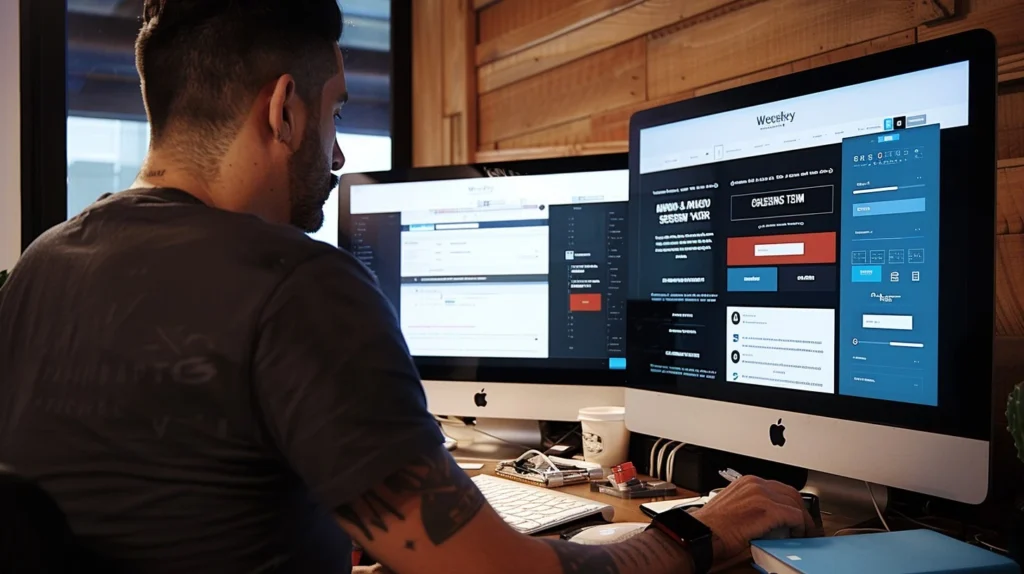
Understanding Plugin Pandemonium
Plugin pandemonium occurs when the performance of a WordPress site suffers due to issues related to plugins. While plugins are designed to extend the functionality of a site, improper management can lead to various problems, including slower loading times, increased server load, and security vulnerabilities. Understanding the causes of plugin pandemonium is crucial for maintaining a high-performing WordPress site.
Causes of Plugin Pandemonium
- Excessive Number of Plugins: Installing too many plugins can overwhelm your site’s resources. Each plugin adds code that needs to be executed, which can slow down your site, especially if multiple plugins are trying to accomplish similar tasks or have conflicting functionalities.
- Poorly Optimized Plugins: Not all plugins are created equal. Some may be poorly coded or not optimized for performance, leading to issues such as increased loading times and server strain.
- Conflicts Between Plugins: Plugins that are not designed to work together can cause conflicts. This can result in errors, broken functionalities, or even site crashes, making it difficult to pinpoint the source of the problem.
- Outdated Plugins: Plugins that are not regularly updated can become incompatible with newer versions of WordPress or other plugins. This can introduce security vulnerabilities or performance issues.
- Resource-Intensive Plugins: Some plugins consume a lot of server resources, such as memory and CPU. This is particularly problematic for sites on shared hosting, where resources are limited and can be quickly exhausted.
Common Performance Problems Caused by Plugins
Slower Loading Times
One of the most noticeable effects of plugin pandemonium is slower loading times. Each plugin adds its own code, which can increase the amount of data that needs to be processed and transmitted. This can lead to longer page load times, frustrating users and negatively impacting SEO rankings. Search engines favor faster sites, and a slow-loading site may see a drop in search engine visibility and user engagement.
Increased Server Load
Resource-intensive plugins can place a heavy burden on your server. On shared hosting environments, where resources are shared among multiple users, this can lead to performance issues or even site crashes during high traffic periods. Plugins that consume excessive memory or CPU can strain server resources, leading to slower response times and potential downtime.
Security Vulnerabilities
Outdated or insecure plugins can pose significant security risks. Hackers often target plugins with known vulnerabilities to gain unauthorized access to a website. Installing plugins from unreliable sources or neglecting to update them regularly can expose your site to security breaches. It’s essential to only use plugins from trusted sources and ensure they are kept up-to-date with the latest security patches.
Conflicts Between Plugins
Plugin conflicts can cause various issues, from minor glitches to complete site failures. When two or more plugins are not compatible with each other, they can interfere with each other’s functionalities. This can result in errors, broken features, or even site crashes. Diagnosing these conflicts can be challenging and time-consuming, requiring a careful process of deactivating and reactivating plugins to identify the source of the issue.
Preventing Performance Problems
Select Plugins With Care
Choosing the right plugins is crucial for maintaining site performance. When evaluating plugins, consider the following:
- Reputation: Opt for plugins with positive reviews and high ratings. Check for feedback from other users to gauge the plugin’s reliability and performance.
- Updates: Ensure the plugin is regularly updated. Developers who maintain their plugins are more likely to address bugs and security vulnerabilities.
- Support: Look for plugins with active support channels. A responsive support team can help resolve issues quickly if they arise.
- Compatibility: Verify that the plugin is compatible with your version of WordPress and other plugins you have installed.
Limit the Number of Plugins
It’s tempting to install multiple plugins to add various features to your site, but this can lead to plugin pandemonium. To avoid performance issues:
- Evaluate Necessity: Before installing a plugin, ask yourself if it is essential for your site. Consider whether its functionality can be achieved with fewer or more optimized plugins.
- Avoid Redundancy: Refrain from installing multiple plugins that perform similar functions. This can lead to conflicts and unnecessary resource consumption.
Keep Plugins Updated
Regular updates are vital for plugin performance and security. To ensure your plugins are up-to-date:
- Check for Updates: Regularly review the WordPress dashboard for plugin updates and apply them promptly.
- Automate Updates: Consider enabling automatic updates for plugins to ensure you always have the latest versions.
Monitor Performance
Monitoring your site’s performance helps identify plugins that may be causing issues:
- Performance Tools: Use tools like Google PageSpeed Insights, GTmetrix, or Pingdom to assess your site’s loading times and identify performance bottlenecks.
- Plugin Performance: Evaluate the impact of each plugin on site speed and overall performance. If a plugin is slowing down your site significantly, consider finding an alternative or optimizing its settings.
Use Caching Plugins
Caching plugins can improve site performance by creating static versions of your pages and reducing the load on your server:
- Popular Options: Plugins like W3 Total Cache and WP Super Cache can help enhance loading times and reduce server strain.
- Compatibility: Ensure caching plugins work well with other plugins you are using to avoid conflicts and performance issues.
Optimize Your Database
Over time, your WordPress database can become cluttered with unnecessary data:
- Database Plugins: Use plugins such as WP-Optimize or Advanced Database Cleaner to optimize and clean your database. This can improve site performance by reducing the amount of data your server has to process.
- Regular Maintenance: Schedule regular database cleanups to maintain optimal performance.
Test for Plugin Conflicts
If you suspect that plugins may be conflicting, use tools designed to detect and resolve conflicts:
- Conflict Detectors: Tools like Health Check & Troubleshooting allow you to deactivate plugins one-by-one in a controlled environment to identify conflicts without affecting your live site.
- Controlled Testing: Perform conflict testing in a staging environment to prevent disruptions to your live site.
Consider Premium Plugins
While free plugins can be effective, premium plugins often offer enhanced features and better performance:
- Enhanced Support: Premium plugins typically come with dedicated support, which can be invaluable for resolving issues quickly.
- Advanced Features: They often include additional features and optimizations that can improve performance and functionality.
Utilize a Staging Environment
Testing new plugins and changes in a staging environment before going live can prevent potential issues:
- Safe Testing: A staging environment is a replica of your live site where you can experiment safely without impacting your site’s performance.
- Risk Mitigation: This is especially important for high-traffic sites, where changes can significantly affect performance.
Audit Your Plugins Regularly
Regular audits help keep your site optimized and free from unnecessary bloat:
- Periodic Reviews: Review your installed plugins periodically to ensure they are still needed and functioning correctly.
- Remove Unused Plugins: Deactivate and delete any plugins that are no longer in use to reduce potential conflicts and resource consumption.
A Comprehensive Guide to WordPress: Everything You Need to Know
WordPress stands as the most popular Content Management System (CMS) globally, powering over 40% of all websites on the internet. This open-source platform offers an intuitive interface, a robust set of features, and unparalleled flexibility, making it a preferred choice for everyone from novice bloggers to seasoned developers. In this comprehensive guide, we will explore the fundamental aspects of WordPress, including its history, key features, benefits, and practical steps to get started with building and managing your own WordPress site.
What is WordPress?
WordPress is a free and open-source CMS that enables users to create and manage websites without needing extensive coding knowledge. Originally launched in 2003 as a blogging tool, WordPress has evolved into a powerful platform capable of supporting various types of websites, including blogs, e-commerce stores, portfolios, and corporate sites.
There are two versions of WordPress:
- WordPress.com: This is a hosted version of WordPress that handles all your hosting and maintenance needs. It is user-friendly but offers limited customization and control over your site.
- WordPress.org: This is the self-hosted version that provides complete control over your site. It requires you to arrange hosting and manage updates yourself but allows for extensive customization and flexibility.
This guide focuses on WordPress.org, as it offers the greatest level of control and customization.
Key Features of WordPress
1. User-Friendly Interface
One of the primary reasons for WordPress’s popularity is its intuitive and user-friendly interface. The dashboard is straightforward, making it easy for users of all experience levels to navigate. Creating and managing content, customizing the site’s appearance, and managing media files can be done with minimal technical know-how.
2. Extensive Theme and Plugin Ecosystem
WordPress boasts a vast library of themes and plugins, which extend its functionality and allow for customization.
- Themes: These control the appearance of your site. There are thousands of free and premium themes available, catering to various styles and industries. Themes can be customized using the WordPress Customizer tool or by editing theme files directly.
- Plugins: Plugins add specific features and functionalities to your site, such as contact forms, SEO tools, and social media integration. With thousands of plugins available, you can enhance your site’s capabilities according to your needs.
3. SEO-Friendly
WordPress is designed with search engine optimization (SEO) in mind. It offers clean and efficient code, and there are numerous SEO plugins available, such as Yoast SEO and All in One SEO Pack, to help optimize your content. These tools allow you to add meta titles, descriptions, and keywords, and ensure that your site is structured in a way that is friendly to search engines.
4. Scalability
WordPress is highly scalable, making it suitable for both small personal blogs and large corporate websites. You can start with a simple site and gradually add features and functionalities as your needs evolve. This scalability ensures that WordPress can grow with your business or project.
5. Strong Community Support
WordPress has a large and active community of users, developers, and enthusiasts. This community provides extensive resources, including forums, tutorials, and documentation. Whether you’re troubleshooting an issue or seeking advice on best practices, you’re likely to find support through the WordPress community.
6. Security
WordPress takes security seriously and regularly releases updates to address vulnerabilities. Additionally, there are numerous security plugins available to further enhance your site’s protection. Following best practices, such as using strong passwords and keeping your site and plugins updated, can help safeguard your site against potential threats.
Getting Started with WordPress
1. Choosing a Domain and Hosting Provider
Before you can start building your WordPress site, you need to choose a domain name and a hosting provider:
- Domain Name: This is your website’s address on the internet (e.g., www.example.com). Choose a domain name that is relevant to your site and easy to remember.
- Hosting Provider: This is where your website’s files will be stored. Many hosting providers offer one-click WordPress installations, making it easy to get started. Popular hosting providers include Bluehost, SiteGround, and WP Engine.
2. Installing WordPress
Most hosting providers offer an easy installation process for WordPress. Alternatively, you can install WordPress manually by following these steps:
- Download WordPress: Go to the WordPress.org website and download the latest version of WordPress.
- Upload Files: Use an FTP client to upload the WordPress files to your hosting account.
- Create a Database: Log in to your hosting account’s control panel and create a new MySQL database and user.
- Configure WordPress: Access your site’s URL to start the WordPress installation process. Enter your database details and follow the prompts to complete the installation.
- Log In: Once installed, you can log in to your WordPress dashboard using the credentials you set up during the installation.
3. Choosing a Theme
Your site’s theme determines its visual appearance. To choose a theme:
- Browse Themes: Go to the WordPress dashboard and navigate to Appearance > Themes. You can browse and preview free themes available in the WordPress repository.
- Install and Activate: Once you find a theme you like, click “Install” and then “Activate” to apply it to your site.
- Customize: Use the WordPress Customizer (Appearance > Customize) to adjust the theme’s settings, including colors, fonts, and layouts.
4. Installing Essential Plugins
Plugins add functionality to your site. Some essential plugins include:
- Yoast SEO: For optimizing your site’s SEO.
- WPForms: For creating contact forms.
- WooCommerce: For setting up an online store.
- UpdraftPlus: For backing up your site.
- W3 Total Cache: For improving site performance.
To install a plugin, go to Plugins > Add New, search for the plugin, click “Install Now,” and then “Activate.”
5. Creating Content
With WordPress, you can easily create and manage content:
- Posts: For blog entries or news updates. Go to Posts > Add New to create a new post.
- Pages: For static content such as “About” or “Contact” pages. Go to Pages > Add New to create a new page.
- Media: Upload and manage images, videos, and other media files. Go to Media > Add New to upload files.
6. Customizing Your Site
Beyond choosing a theme, you can further customize your site’s appearance and functionality:
- Widgets: Add widgets to your site’s sidebar or footer. Go to Appearance > Widgets to manage widgets.
- Menus: Create and manage navigation menus. Go to Appearance > Menus to set up your site’s navigation structure.
- Custom CSS: For advanced customization, you can add custom CSS through the WordPress Customizer or a dedicated plugin.
7. Optimizing for SEO
Effective SEO is crucial for driving traffic to your site. To optimize your WordPress site for search engines:
- Use SEO Plugins: Install and configure SEO plugins like Yoast SEO to help with on-page SEO.
- Create Quality Content: Focus on creating high-quality, relevant content that provides value to your audience.
- Optimize Images: Use descriptive file names and alt text for images to improve search engine visibility.
- Build Backlinks: Develop a strategy for acquiring backlinks from reputable sources to boost your site’s authority.
Maintaining Your WordPress Site
Regular maintenance is essential to keep your WordPress site running smoothly:
1. Update WordPress Core, Themes, and Plugins
Regular updates help ensure that your site remains secure and functional. WordPress will notify you of available updates through the dashboard. Be sure to update WordPress core, themes, and plugins regularly.
2. Backup Your Site
Regular backups are crucial for protecting your site from data loss. Use plugins like UpdraftPlus or BackupBuddy to schedule automatic backups and store them securely.
3. Monitor Site Performance
Track your site’s performance using tools like Google Analytics or performance monitoring plugins. Monitoring site speed and traffic helps identify potential issues and areas for improvement.
4. Review and Update Content
Regularly review and update your site’s content to ensure it remains accurate and relevant. This will help with SEO and keep your audience engaged.
5. Enhance Security
Implement security best practices to protect your site from potential threats:
- Use Strong Passwords: Ensure that all user accounts have strong, unique passwords.
- Install Security Plugins: Use plugins like Wordfence or Sucuri to enhance your site’s security.
- Limit Login Attempts: Protect your login page from brute-force attacks by limiting the number of login attempts.
Troubleshooting Common WordPress Issues
Even with careful management, issues can arise. Here are some common problems and solutions:

1. White Screen of Death
A white screen with no error messages usually indicates a PHP error. To troubleshoot:
- Check for Plugin Conflicts: Deactivate all plugins and reactivate them one by one to identify the problematic plugin.
- Increase Memory Limit: Edit the wp-config.php file to increase the memory limit.
- Enable Debugging: Add
define('WP_DEBUG', true);to the wp-config.php file to display error messages.
2. 404 Errors
404 errors occur when a page is not found. To fix this:
- Update Permalinks: Go to Settings > Permalinks and save changes to refresh your permalink structure.
- Check for Broken Links: Use plugins like Broken Link Checker to identify and fix broken links.
3. Slow Loading Times
Slow loading times can be caused by various factors:
- Optimize Images: Use image optimization plugins to reduce file sizes.
- Use Caching Plugins: Implement caching to improve site speed.
- Optimize Database: Regularly clean and optimize your database using plugins.
WordPress is a versatile and powerful CMS that offers a wealth of features and customization options. Whether you’re a blogger, business owner, or developer, WordPress provides the tools you need to create and manage a successful website. By understanding its core features, following best practices, and staying informed about updates and maintenance, you can harness the full potential of WordPress and build a site that meets your needs and goals. As you embark on your WordPress journey, remember that the WordPress community is a valuable resource, ready to offer support and guidance along the way.
Conclusion
Plugins are powerful tools that can greatly enhance the functionality of your WordPress site. However, they must be managed carefully to avoid plugin pandemonium. By selecting plugins with care, limiting their number, keeping them updated, and following best practices for performance and security, you can prevent common issues associated with plugin chaos. Regular monitoring, testing, and maintenance will ensure your WordPress site remains fast, secure, and efficient, providing a positive experience for your users and achieving your business objectives.